Orange Light
Normally on the border of an opponent's profile picture you will see a small dot that is green if the user is online, or gray if the user is either offline or has Online Status turned off in Privacy Settings.
Once in a while, however, this dot will be orange. What this means is that the data for this match has been downloaded *more than once* from the SongPop server onto that user's device - that's all it means, really.
- Why would the quiz data be downloaded more than once?
In order to let you play your matches as soon as possible, every time you finish a quiz we start preloading the next one right away so you don't have to wait as long (or at all) for the quiz to load when you start up the next one. But maybe you want to play some matches out of order compared to the list, or you don't want to play all the matches in one session, or you play some party rounds in between playing your opponents. Because of the preloading, this can result in some quizzes being downloaded more than once from our server. If this happens, when your opponent plays the match, there will be an orange dot next to your profile picture.
- Why should I care about this?
Most people can just ignore it, especially with opponents they trust aren't trying to cheat. However, some players found a trick that allowed them to cheat to increase their score. If someone is trying to do this, the orange light will also appear next to their profile picture.
- Does this mean every time I see an orange dot on another player's profile, that player is cheating?
No! In fact, in most cases when this appears, it doesn't mean they were trying to cheat - it just means they left and came back to the app, played some matches out of order, or maybe played some party quizzes in between. But if they were trying to cheat in this specific way, the dot will *always* be orange.
- How can I prevent the orange dot from appearing on my profile picture?
In Game Settings, you can turn Quiz Preloading off (this setting is on by default). This should almost always prevent your opponents from seeing your picture without the orange light. It may still appear if you exit the app (like if you receive a phone call) during or just before the quiz, or of course if *you* are trying to cheat in this way. The downside is you might have to spend more time waiting for quizzes to load.
If you want to leave Quiz Preloading enabled to speed up loading quizzes, you can still minimize the orange light appearing on your profile by playing all of your opponents in order.
To avoid the orange light *most* of the time with Quiz Preloading on:
- When you play matches against opponents from the home screen, start with the first opponent in the list. After the match, if there are more matches to play (the Next button appears with a number on it), do not click the home button - click Next and play the next match until the Next button no longer appears, meaning you have played all the matches in which it is currently your turn.
- Do not close the app and come back to it until you are done playing all your turns.
- Do not play any match out of the order in which it appears in the list.
- Do not play using the same account on multiple devices.
- What about the Facebook / PC version?
Unfortunately, playing SongPop on desktop PC on Facebook may cause the orange light to appear on your profile if your opponents are using the mobile version. The only way to reliably avoid this is to use the mobile version of SongPop
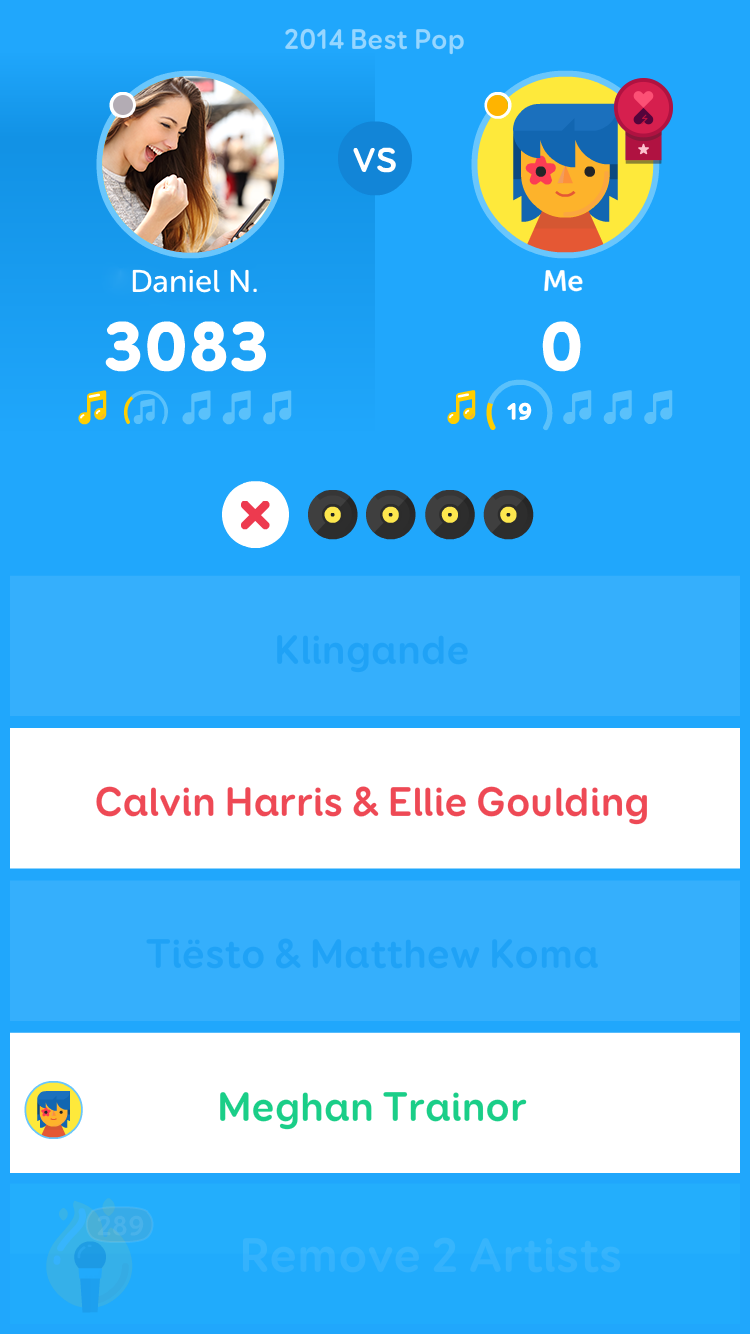
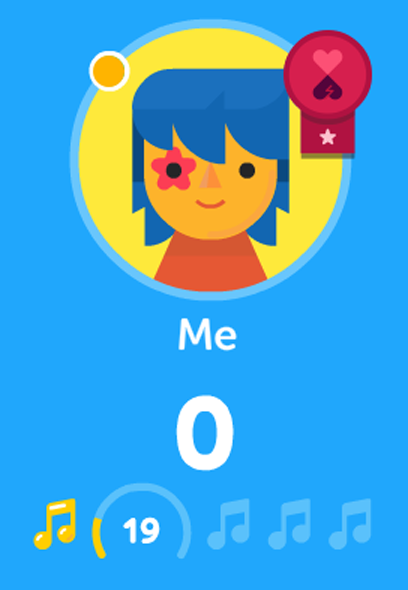
Comments
0 comments
Article is closed for comments.