Your profile frame in SongPop can now be viewed in SongPop Classic as well!
In order to do so, your SongPop Classic account must be linked to a SongPop account. You can learn how to do this here.
In addition, you need to have a frame equipped. In order to equip a frame, go to your profile page and click on "Frames" under "Collected Items".
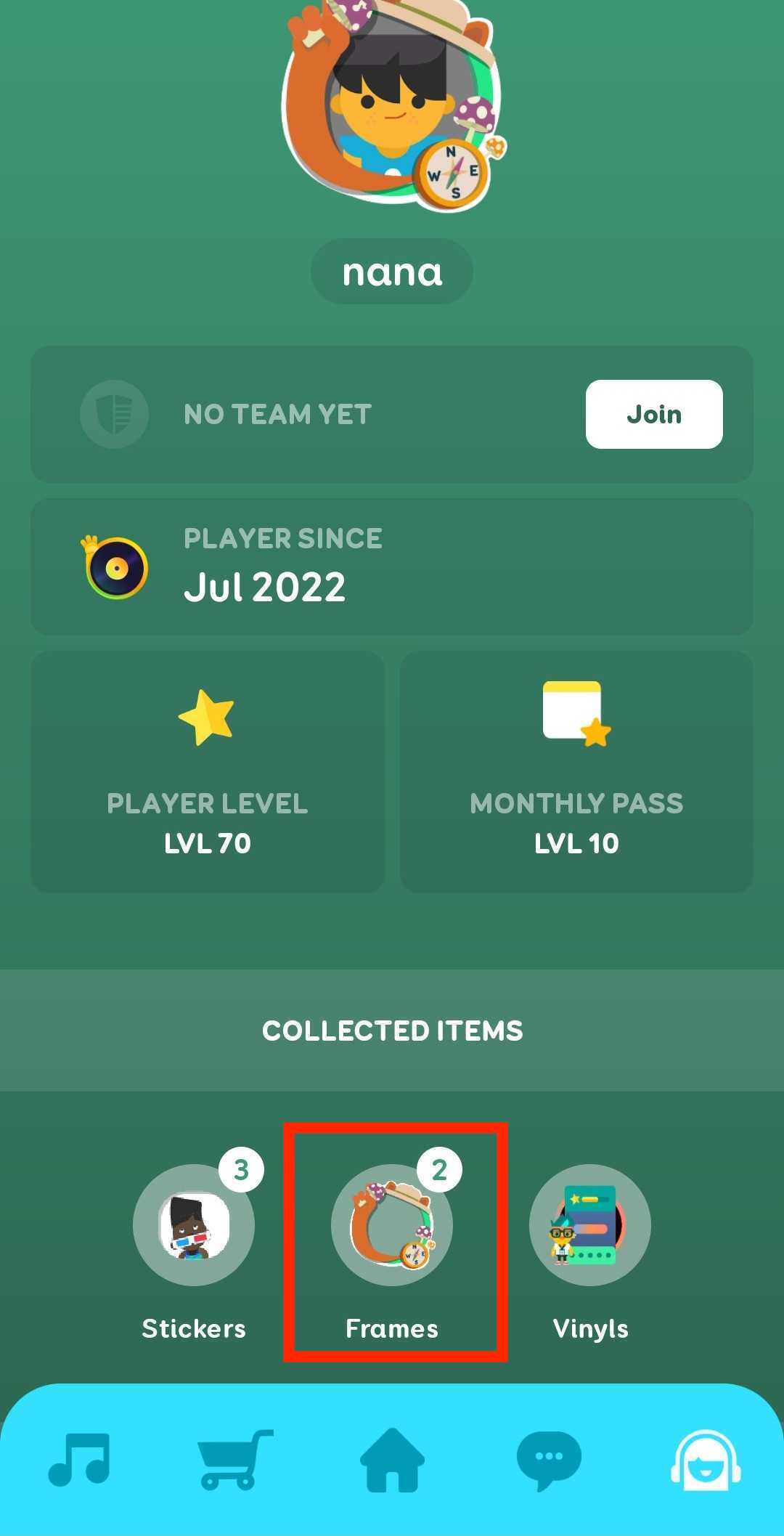
From there, you can select the frame you want to equip and it will be visible on your profile picture in both games! You can learn more about frames in SongPop here.
Once your account is linked, you can click on "Badges and Frames" on your profile page and enable the display by toggling the button.
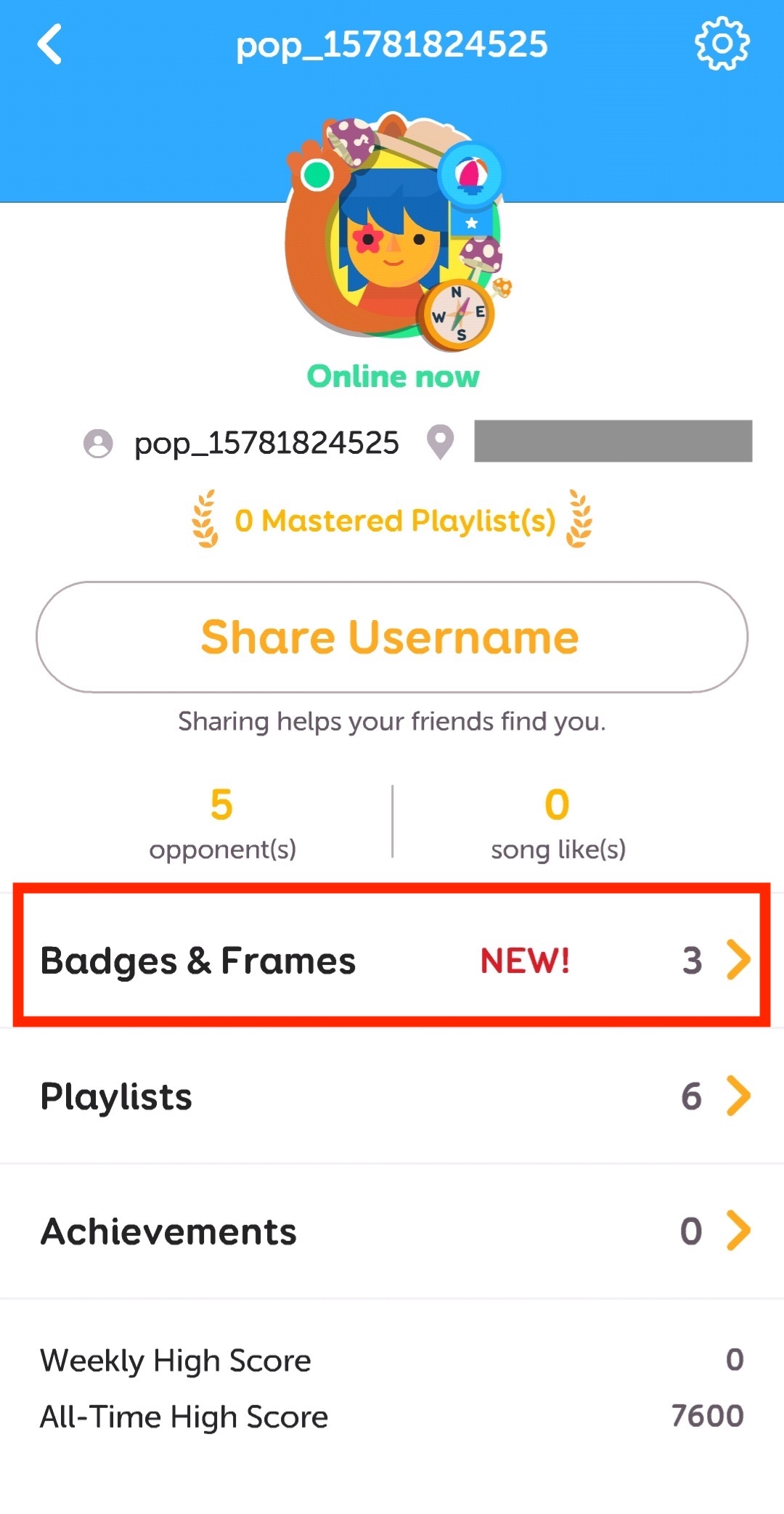
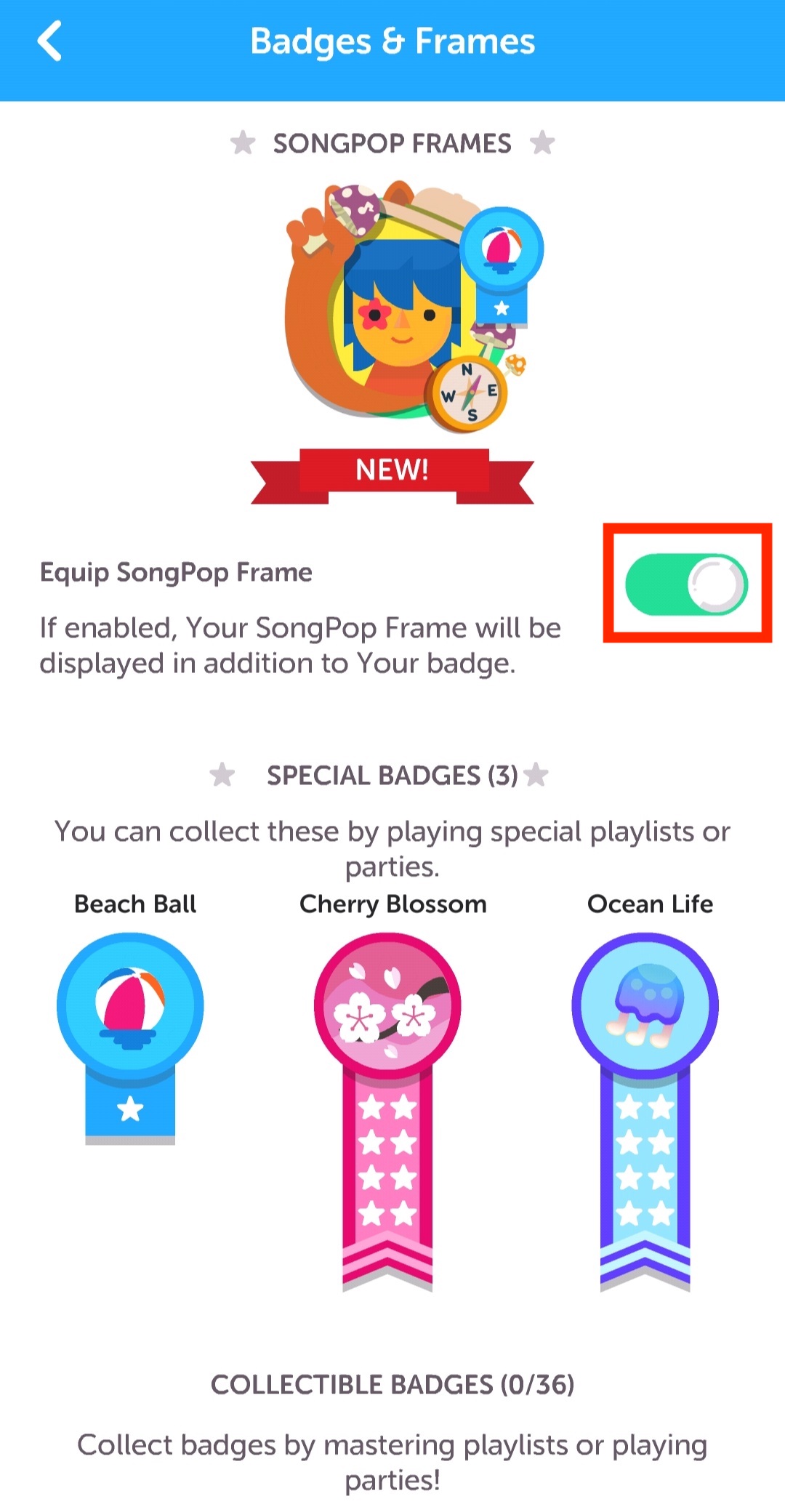

Comments
14 comments
I seem to have a different profile page displayed on my SongPop account than the one illustrated in the above article. My profile page is purple and doesn't contain the 'Collected Items" section. There are no 'frames' available on my SongPop profile page for me to select.
To get a profile frame in SongPop Classic, you need to follow these steps:
Link your SongPop Classic account to a SongPop account: First, make sure your SongPop Classic account is linked to a SongPop account. This will allow you to access profile frames. To link your accounts, you can follow the instructions provided by SongPop. They might have a specific process or feature for linking accounts. You can check their website or contact their support for more information.
Equip a profile frame: Once your accounts are linked, you can equip a profile frame in SongPop Classic. To do this, follow these steps:
a. Open SongPop Classic and log in to your account.
b. Go to your profile page. You may find a profile icon or a username on the screen that you can click on to access your profile.
c. On your profile page, look for an option or section called "Frames" or "Collected Items." Click on it to view your collected frames.
d. In the frames section, you should see a list of frames that you have collected or unlocked. Select the frame you want to equip by clicking on it. BallSportsPro
e. After selecting a frame, it should be applied to your profile. You may need to save or confirm the changes for the frame to take effect.
f. Once the frame is equipped, go back to your profile page or refresh the page to see the frame displayed around your profile picture or avatar.
We "re-release" one old playlist every Wednesday and Saturday. Saturday playlists feature a variety of content, while Wednesdays are artist-themed. These playlists appear in a distinct area of the store below the typical new releases.click here
To obtain a profile frame within SongPop Classic, you should follow these outlined steps:
Connect your SongPop Classic account with a SongPop account: Initially, ensure that your SongPop Classic account is linked to a SongPop account. This connection is necessary for accessing profile frames. The process for linking your accounts might be specific, and you can refer to the instructions provided by SongPop. These guidelines could be available on their website or through their support channels.
Apply a profile frame: Once your accounts are successfully linked, you can proceed to apply a profile frame in SongPop Classic by adhering to the following steps:
a. Launch SongPop Classic and log in to your account.
b. Navigate to your profile page, which could be indicated by a profile icon or your username on the screen. Click on this to access your profile.
c. Within your profile page, locate the section named "Frames" or "Collected Items." This is where you can view the frames you've acquired.
d. In the frames section, a list of collected or unlocked frames should be visible. Click on the frame you wish to apply Here. PickleballBeee. Once you've chosen a frame, it should be immediately applied to your profile. Depending on the interface, you might need to save or confirm this change to finalize the application of the chosen frame.
f. After successfully equipping the frame, either return to your profile page or refresh the page. This action will reveal the frame surrounding your profile picture or avatar.
Once your accounts are linked, ensure you have a frame equipped. To equip a frame, visit your profile page and click on "Frames" under "Collected Items." From there, choose the desired frame, and it will adorn your profile picture in both games. To get more familiar with frames in SongPop, refer to this resource.
Hey Avatar Jazmel! 🎮 To get a profile frame in SongPop, ensure your SongPop Classic account is linked to a SongPop account, then equip a frame from your collected items on your profile page. visit space-gangster-2-mod-apk/
I've noticed that the profile page displayed on my SongPop account differs from the one depicted in the above article. Instead of the described layout, my profile page appears in purple and lacks the 'Collected Items' section altogether. Additionally, I couldn't find any 'frames' available on my SongPop profile page for me to select. It seems there might be variations in the interface or features offered, potentially due to updates or individual account settings. I'd appreciate any insights or assistance in navigating these differences
To get a profile frame on various platforms such as Facebook or Twitter, you typically follow these steps:
1. **Open the App**: Open the respective social media app where you want to add a profile frame.
2. **Go to Your Profile**: Navigate to your profile page or account settings where you can edit your profile picture.
3. **Edit Profile Picture**: Look for the option to edit your profile picture. This is usually indicated by an "Edit" or "Edit Profile Picture" button.
4. **Select Add Frame**: Within the editing options for your profile picture, there should be an option to "Add Frame" or "Add Profile Frame." Click on this option.
5. **Browse Frames**: You'll be presented with a gallery of available frames to choose from. These may be organized by theme, event, or cause.
6. **Choose a Frame**: Browse through the available frames and select the one you like by clicking on it. Some platforms may allow you to preview how the frame will look on your profile picture before selecting it.
7. **Adjust Position (if needed)**: Depending on the platform, you may have the option to adjust the position or size of the frame on your profile picture.
8. **Save Changes**: Once you're satisfied with your selection and any adjustments, save the changes. Your profile picture will now be updated with the selected frame.
Remember that the availability of profile frames may vary depending on the platform and current events or campaigns. Additionally, some frames may be temporary and only available for a limited time. Keep an eye out for notifications or announcements from the platform regarding new frames or campaigns.
Once your accounts are linked, ensure you have a frame equipped. To equip a frame, visit your profile page and click on "Frames" under "Collected Items." From there, choose the desired frame, and it will adorn your profile picture in both games. To get more familiar with frames in SongPop, refer to this.
https://fajasfits.com/collections/post-surgical-shapewear
i also got my profile name in the same way i am facing some troubles bcz i am working on my project mini shipping container but following some articles and other support article i solved my issue. thank you.
Hey there are many ways to get a profile frame on songpop you can also get it cusom through capcut templates, toget this go to songpop 2 and click on profile
CapCut templates streamline video creation with pre-designed layouts, transitions, and effects. Users can easily personalize these templates by adding their own clips, photos, and text. Perfect for crafting polished, engaging videos quickly, CapCut templates cater to various styles and themes, making video editing accessible and efficient for everyone.
Dear team, how can I get the paw frame?
Dear team, how can I get the paw frame?
Savepin.cc
Please sign in to leave a comment.